Save my eyes, let your cell phone to read screen content to you
Too much screen time
With the development of technology on mobile Internet accesiblity, there are bigger and bigger portion of each day spent on little screen, particularly 10 inch in your cell phone.
There are unwelcome effects from too much screen time, quite apart from the content and quality of what’s on the screen.
One of downsides is short sight caused by reading screen.
Transform vision to auditory
The paradox is requirement to gain knowledge neccitate us to keep on getting knowledge from Internet, alternatively you can try to listern rather than read web page.
Transform
screen-timetofamily-time
Luckily there are out-of-box tool provided to allow you almost read everything on the screen, not purely web page but also books, magzine, etc.
Fastern your belt and let me walk you such setup through setup illustrations step by step.
Video version of this explanation
If you’d perfer a more intuitive approach to read through this tutorial, you can go with vision version, please check it out below.
Instructions to turn on and setup Spoken Content.
- Tap on the gear icon to open “Settings” in your iOS device.
- Scroll down to select “Accessibility”, because this tool was intended to help someone has difficulties to watch or read text on the screen.
- There are several tools included, we are going to chose “Spoken Content”, the icon is one bubble for talking
- Then you’ll see several sub commands to control how to speak online content.
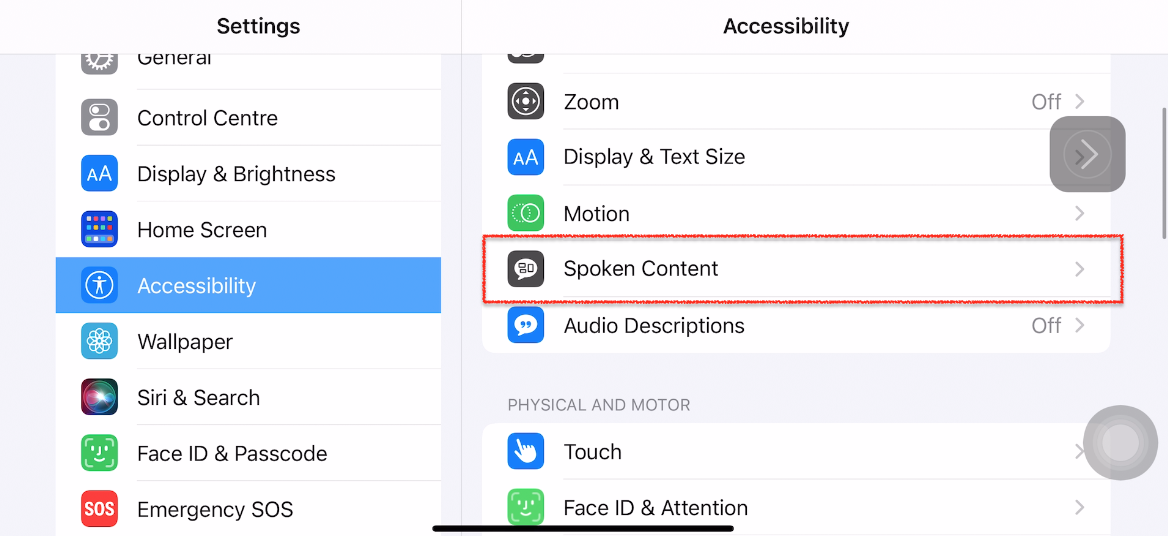
Speak Screen On screen button
- For easier control home reader, there is on button floating on screen, which is quite similar to the little circle on AssistiveTouch button.
- This can be toggled by button “Speak Screen”. Additionally this on page button can be drag and drop to dock any border of your screen.
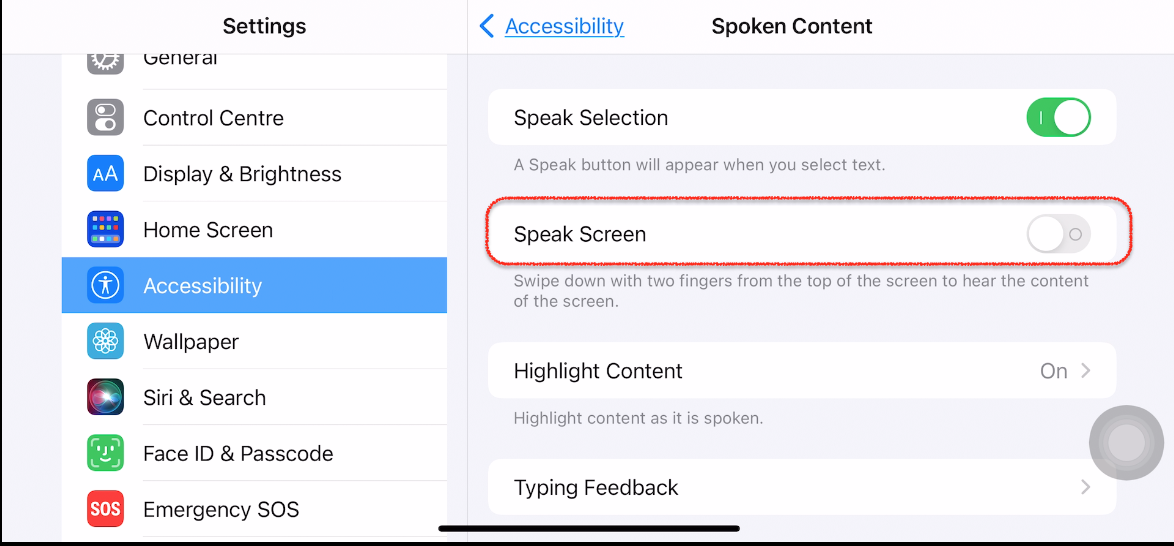
Twist content speaker
- Once “Speak Screen” option is turned on, you’ll see another button “Speak Controller” to fine tune the speaker.
- For example, you can also toggle on-screen content speak button.
- Additionally you are allowed to control actions on the on screen button, such as long press, double tap and display opacity
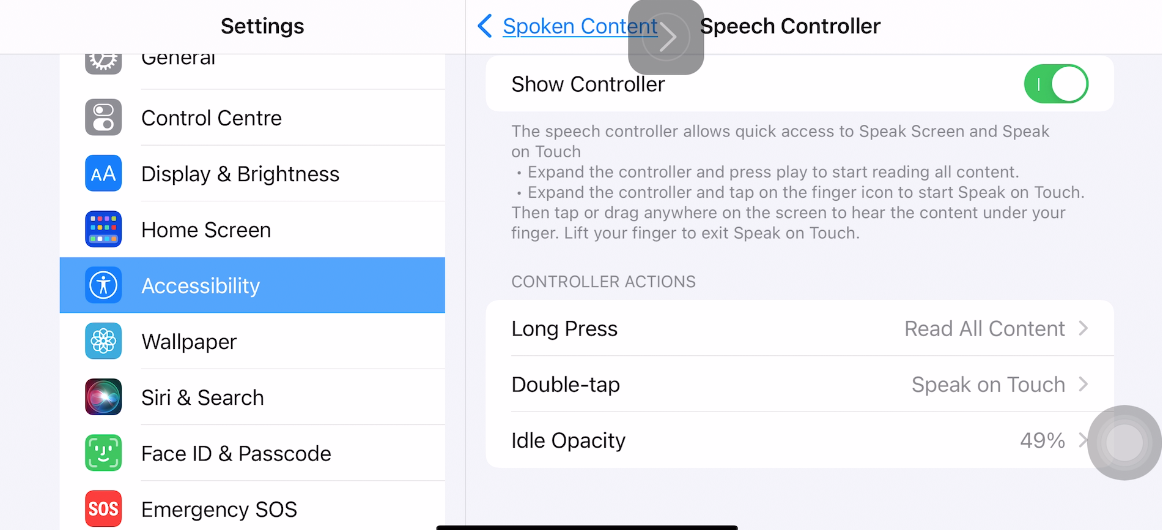
Highlight content under reading
It’s a favorable feature that to know which word or lines currently talking about. So this can be configured via “highlight content” page.
You have options to add an underline to the sentence, or change it to adding background color to highlight sentence.
Lastly, you can choose your favorite colors with different options for outstanding word or highlighted sentence.
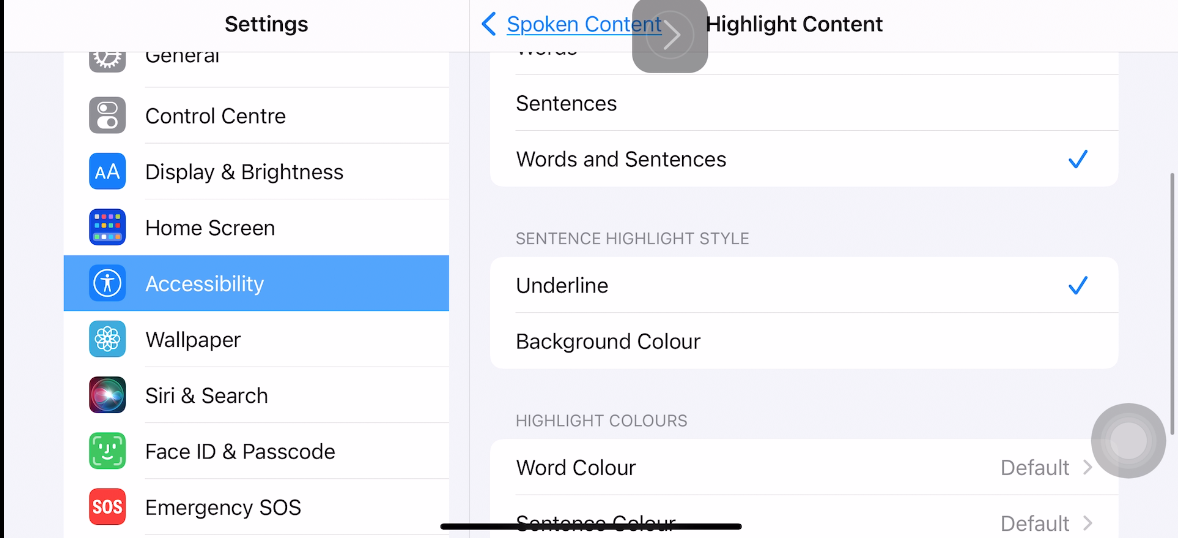
Speak too fast?
You can alter speak tempo via drag the bar between tortoise and rabbit. As demonstrated here.
It’s more useful that you can pre-hear the rate of speak when you dragged the button.
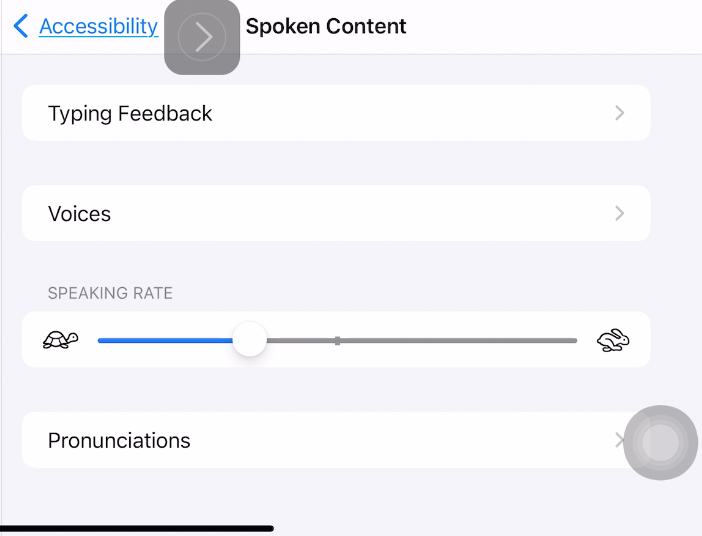
Move to either direction
Chose language accent make you happy.
Language is not purely make of words and sentence, but also the voice accent.
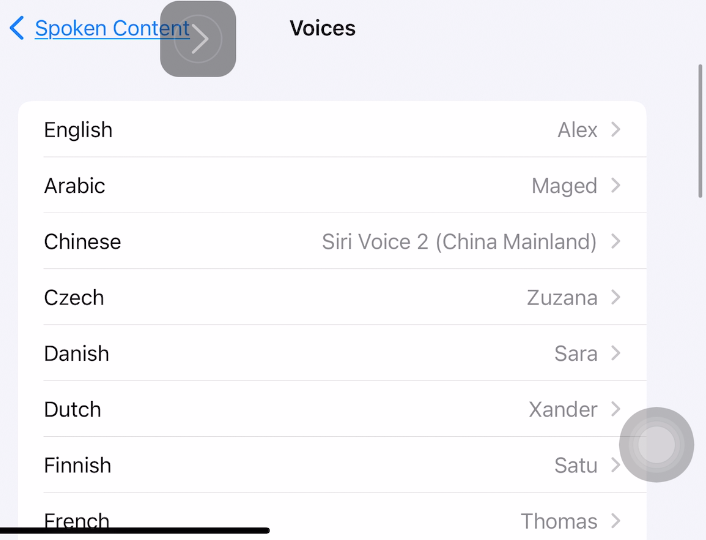
You can choose different gender for a language
You can pick different speaker for even same language.
Moreover, you can even select different style of English, such as Australian English, USA English.
You may need Internet data access and extra storage in your device to offline voice database.
Try it out, speak one wikipedia page for me
When you finished above setup, exit each page and close settings page.
Now try to open a page with lots of words to try it out.
So click the triangle button to start reading, you can swith to next , previous section, and even change rate of speak to make it super faster or slower.
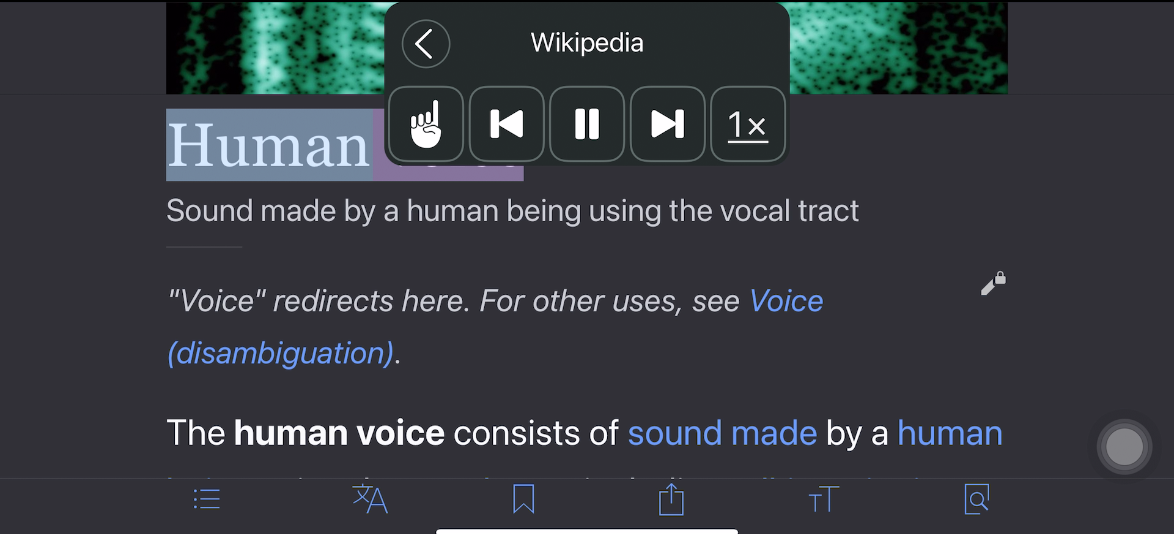
–End–

