Weird Problem Changed Configurations In Pom Xml Not Work
“I can’t relate to lazy people. We don’t speak the same language.” — Kobe Bryant
Case study
It a weird problem in some days when you do some change to maven config pom.xml ?
You upgrade your version from 2.3.4-RELEASE to the version of 2.7.2, when you rang your application, it looks weird, seems change not work, but you double-checked pom.xml file source, the changed do saved. So here is tips to fix this propblem.
You changed the version of spring boot in pom.xml, but it not work

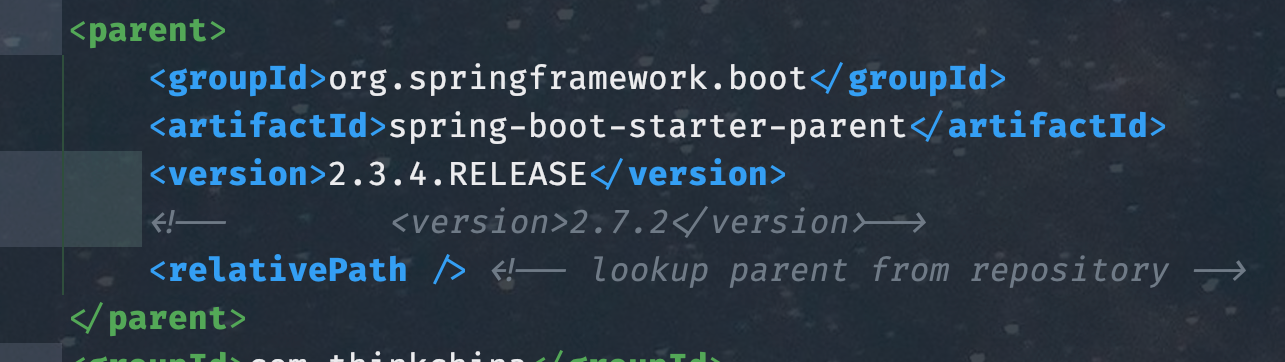
Troubleshooting
Actually you can run your application, then copy the log particularly the java run class path, search spring version. you’ll find it still loading the old version as below screenshot .

Solution
You should delete the .m2 folder in your home directory, then run your application again, it will download the new version of spring boot, then it will work.
Alternatively, you can click to reload the maven project in your IDE, it will do the same thing.

Verification
After this, rerun your application and check the run classpath, you should find it loading the new version of spring boot as below screenshot.
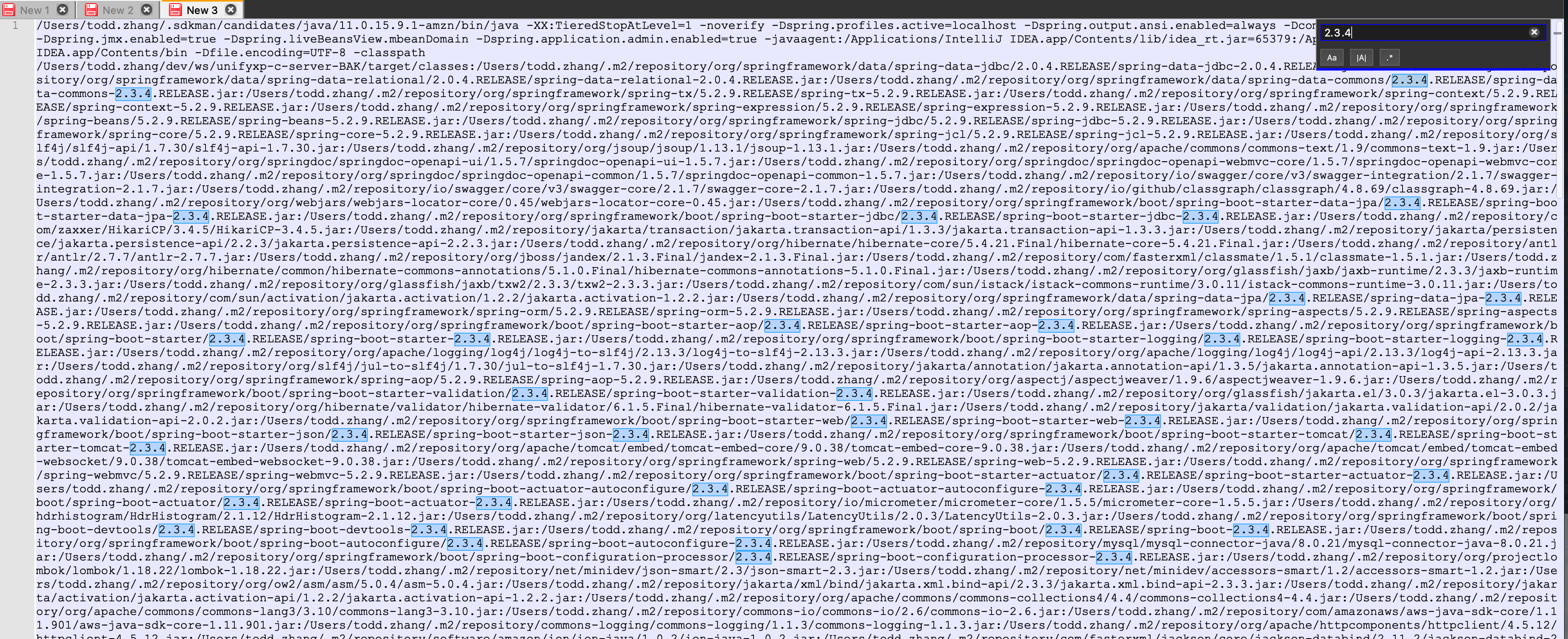
Here are more detailed explanation of this topic.
Introduction:
Maven, a popular build automation tool used primarily for Java projects, relies heavily on its project object model (pom.xml) file. This XML file contains crucial configurations and dependencies required for building and managing a project. However, there are instances where changes made to the pom.xml file don’t seem to take effect. In this blog, we’ll explore common reasons behind this issue and provide troubleshooting steps to help you resolve it.
Verify Correct pom.xml:
Before delving into troubleshooting, ensure that you are modifying the correct pom.xml file. In multi-module projects, it’s easy to overlook changes made in a parent pom.xml file while working with a specific module. Double-check the path and location of the pom.xml file you are editing.
Validate XML Structure:
A small typo or improper XML structure can lead to unexpected behavior. Validate the structure of your pom.xml file using an XML validator or an integrated development environment (IDE) that supports XML validation. Look out for missing tags, improperly nested elements, or any other syntax errors.
Clean and Rebuild:
Sometimes, changes made in the pom.xml file require a clean build to take effect. Run the following commands to clean your project and rebuild it:
mvn clean
mvn install
The ‘clean’ command removes any previously built files, while ‘install’ compiles and installs the project dependencies. This ensures that all changes in the pom.xml file are applied correctly.
Check Effective POM:
Maven has a feature called the “effective pom” that provides a consolidated view of the pom.xml file after merging it with all inherited configurations. Run the following command to view the effective pom.xml:
mvn help:effective-pom
This command generates the effective pom.xml, which includes all the inherited properties, dependencies, and plugin configurations. Verify if your changes are reflected correctly in this effective pom.xml. If not, review your project’s inheritance structure and ensure that your modifications are made in the correct location.
Dependency Conflicts:
Dependency conflicts can cause unexpected behavior in Maven builds. When multiple dependencies define conflicting versions of the same library, Maven uses a resolution mechanism to determine the final version to include. Make sure there are no conflicting dependencies in your pom.xml file. You can use the following Maven commands to analyze and resolve dependency conflicts:
mvn dependency:tree
mvn dependency:resolve
The ‘dependency:tree’ command displays the dependency tree of your project, showing all the dependencies and their versions. Check if any conflicting versions are listed and resolve them by explicitly specifying the desired version or using Maven’s dependency exclusion feature.
Plugin Configuration Issues:
Plugins in Maven can be configured in the pom.xml file to perform various tasks during the build process. If your changes involve plugin configurations, ensure that you are modifying the correct plugin section in the pom.xml file. Review the documentation of the specific plugin you are configuring to confirm the correct syntax and configuration options.
External Factors:
Sometimes, changes made in the pom.xml file might not take effect due to external factors like caching or IDE settings. To rule out these possibilities, try the following:
Delete the local Maven repository cache located in the “.m2” directory. This forces Maven to re-download the dependencies and use the updated versions specified in the pom.xml file. Restart your IDE or build tool to ensure that any cached configurations are cleared.
Conclusion:
Troubleshooting issues where changes in the Maven pom.xml file are not taking effect can be challenging. By following the steps outlined in this blog, you should be able to identify and resolve common causes of this problem. Remember to validate the XML structure, clean and
–HTH–

