Jdk Mission Control Can Not Start In Macbook M1
“Climb the mountains and get their good tidings. Nature’s peace will flow into you as sunshine flows into trees. The winds will blow their own freshness into you, and the storms their energy, while cares will drop away from you like the leaves of Autumn.” — John Muir
what’s jdk mission control in java
JDK Mission Control is a tool provided by Oracle that allows developers and administrators to monitor and manage Java applications running on the Java Virtual Machine (JVM). It is a part of the Java Development Kit (JDK) and provides a set of tools for profiling, analyzing, and troubleshooting Java applications.
JDK Mission Control allows developers to:
- Monitor the performance of their Java applications in real-time.
- Identify performance bottlenecks and resource utilization issues.
- Analyze memory usage and garbage collection behavior.
- Diagnose application crashes and other errors.
-
Optimize application performance and resource utilization.
- JDK Mission Control provides a range of features, including the Flight Recorder, which is a low-overhead, continuous event monitoring system that allows developers to capture data about their Java applications in real-time.
- This data can then be analyzed using the various tools provided by JDK Mission Control to identify performance issues and other problems.
Overall, JDK Mission Control is a powerful tool for Java developers and administrators that can help them optimize the performance of their Java applications and improve overall application quality.
How to use JDK mission control
JDK mission control originally was part of the JDK, so you can start it directly.
However, for macbook, if you installed different Java versions by the sdk manager, which would be not working property. So I’m demonstrating how you can overcome this problem and get it working on your macbook with an M1 chipset.
Firstly go to this web page (https://adoptium.net/en-GB/jmc/), you can search JDK mission control download in google or any search engine, then go to this page. There are different versions and different platforms are available for you to use. So for my case I’m going to download the version 8.3.0. This is currently the stable version , wait for a while, for this file is downloaded to your local disk. Oops, because I have downloaded this before the demo, so I just replaced this one. When he said, download it, open one, come online to open the phone.
Trick 1: how to install Mission Control app
Please be advised not try to open this compressed file by double-clicking it in the MacBook finder or default extract tool. you need to use the command line script shown on previous web page as
cat org.openjdk.jmc-8.3.0-macosx.cocoa.x86_64.tar.gz | tar xv -
Please be advised you’d not see this error and please ignore that, this is my local firewall software warning.
Once the command is finished, you can go to this folder extracted, and you are able to see one JDK mission control app.
As you know for a normal app on a MacBook, you can just double-click to open this application to run, but you’ll find it is not working well for this, I will disappear immediately.
Trick 2: how to kick-start Mission Control client
There’s another trick for this one you should use this command that shows on the screen.
JDK\ Mission\ Control.app/Contents/MacOS/jmc -vm /Users/todd.zhang/.sdkman/candidates/java/11.0.15.9.1-amzn/lib/jli/libjli.dylib
This command you assign a concrete path by extra parameter VM, to assign to the dylib location in your local environment to open this file.
So once you provide the correct path for the file, your JDK mission control window will be opened.
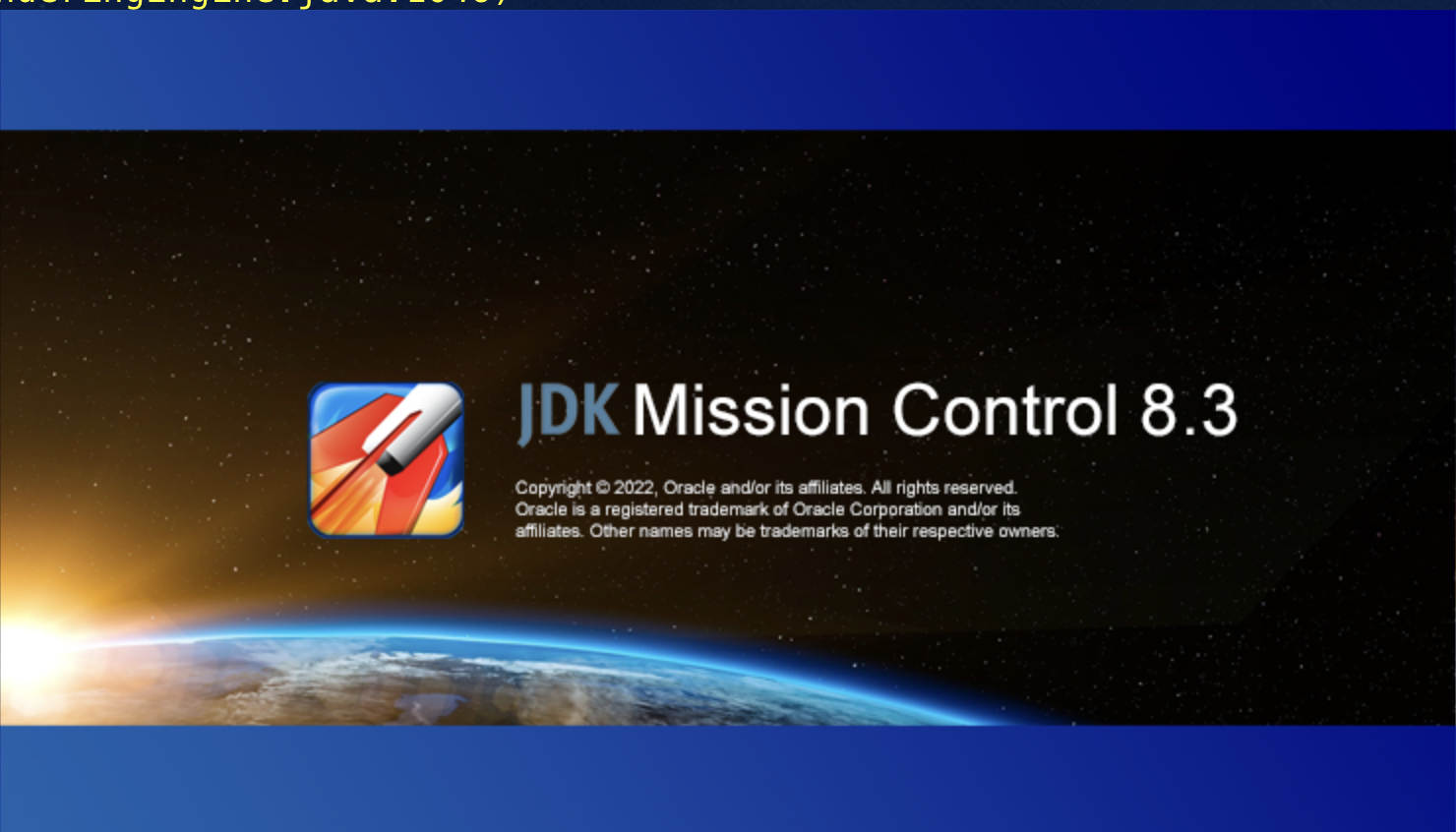
Let’s see one of my profile dump generated by the flight control before the demo.
When you drop it to this window. you are able to see the details for your applications from different angles, and you can see their dashboard you’re able to see memories, CPU and other details, hope this help
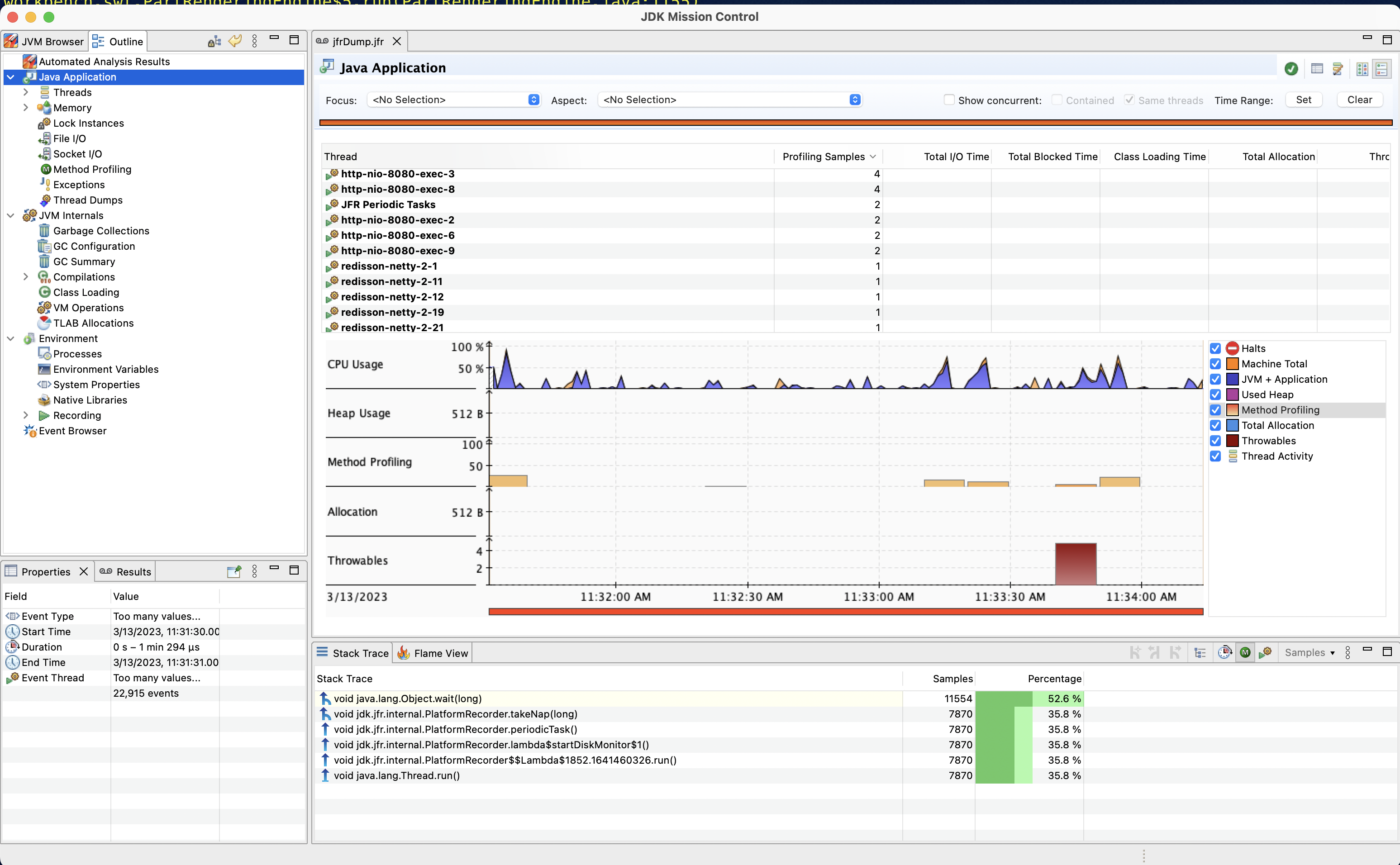
–End–

