How To Keep Multiple Copy Paste Value In Macbook
“Winning is nice if you don’t lose your integrity in the process.” — Arnold Horshak
How to keep multiple copy paste value in macbook
To keep multiple copy-paste values on a MacBook, you can use the built-in clipboard history feature. This feature allows you to keep track of your recently copied items, so you can easily paste them again later.
Here’s how to access and use the clipboard history on a MacBook:
Press and hold the Command key (⌘) and press the Shift key (⇧), then press the V key. This will open the clipboard history.
You’ll see following window list all recent copied values
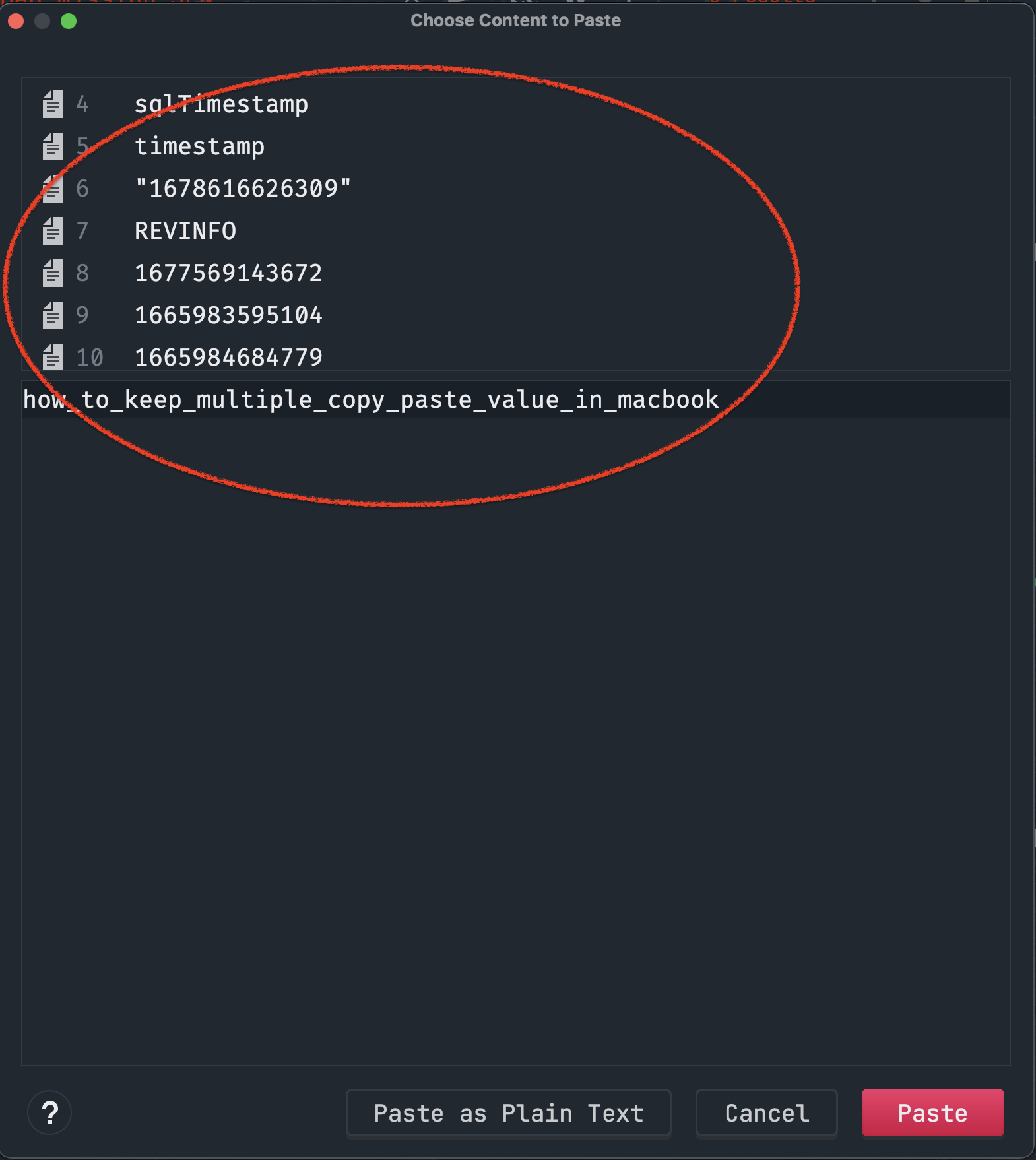
Use the up and down arrow keys to navigate through the list of recently copied items. You can see a preview of each item in the right pane of the clipboard history.
To paste an item from the clipboard history, select it with the arrow keys and press Return (or Enter).
If you want to clear the clipboard history, you can click the Clear All button at the bottom of the clipboard history window.
You can also customize the settings for the clipboard history by going to System Preferences > Keyboard > Shortcuts > Clipboard. Here, you can enable or disable the clipboard history, adjust the maximum number of items to keep, and more.
–End–

