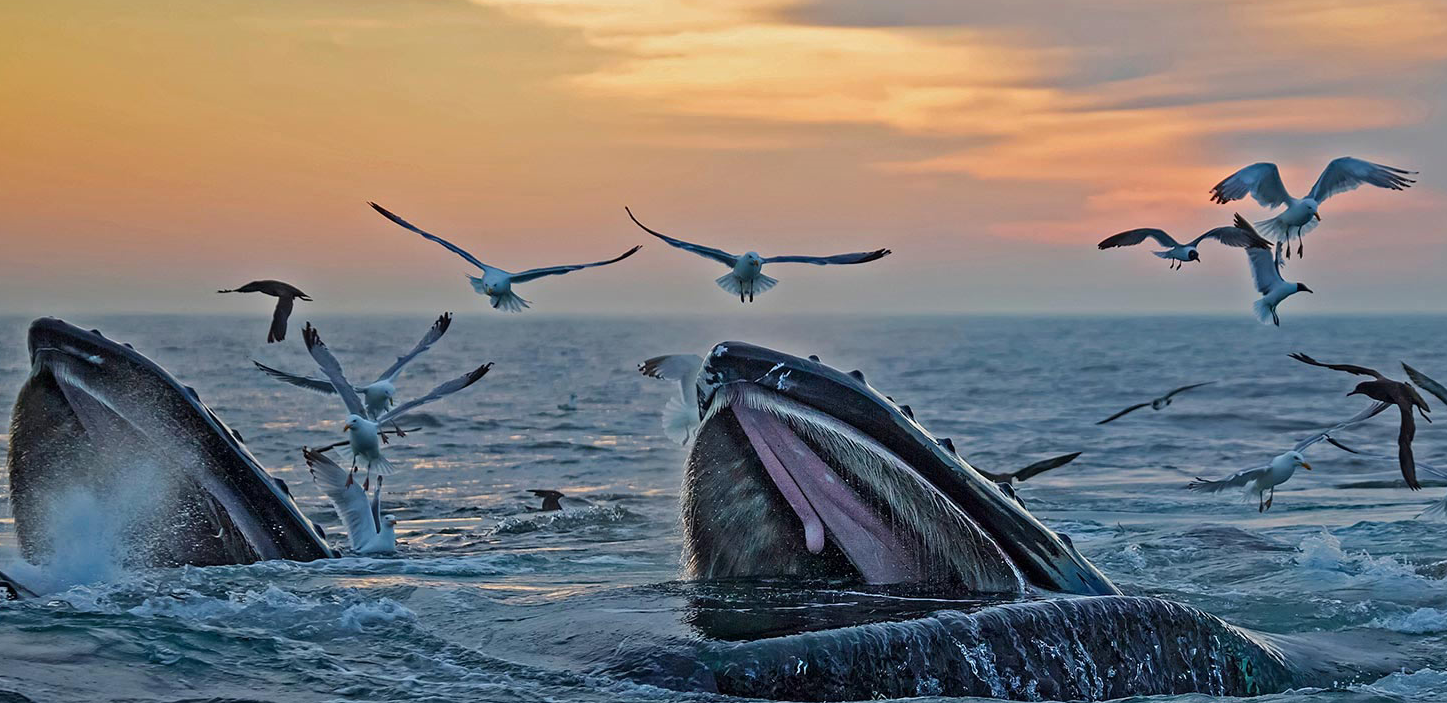The Art of Text Processing - A Deep Dive into sed Commands
You have to learn the rules of the game. And then you have to play better than anyone else. - Albert Einstein
The Art of Text Processing: A Deep Dive into sed Commands
When I first encountered Unix text processing tools, the sed command looked like cryptic magic. What do all those weird flags and patterns mean? Why do we use ‘p’ for printing? And what’s with those bizarre-looking patterns like {p;n;p}? Today, let’s demystify these powerful text processing commands and learn some memorable tricks to master them.
The Silent Observer: Understanding the -n Flag
Think of sed as an enthusiastic assistant who loves to repeat everything they see. By default, they read each line and immediately say it out loud. The -n flag is like telling this assistant, “Shh… only speak when I specifically ask you to.” This is why we call it the “silent” or “quiet” mode.
Let’s see this in action:
# Without -n: Our chatty assistant repeats everything
echo "Hello\nWorld" | sed '2p'
# Output:
Hello
World # Regular output
World # Extra printing of line 2
# With -n: Our assistant only speaks when asked
echo "Hello\nWorld" | sed -n '2p'
# Output:
World # Only prints line 2
The ‘p’ Command: Why ‘p’ for Print?
You might wonder why ‘p’ is used for printing. Here’s a memory trick: think of ‘p’ as “present” - you’re asking sed to present the line to you. This comes from the early days of Unix when brevity was crucial, and ‘p’ was a natural choice for “print” or “present.”
Understanding Pattern Space: The Magic Behind {p;n;p}
Now, let’s tackle those mysterious patterns like {p;n;p}. Think of sed as having a small whiteboard (called the pattern space) where it writes one line at a time. The commands tell sed what to do with what’s written on this whiteboard.
Let’s break down {p;n;p}:
p: Present what’s on the whiteboardn: Erase the whiteboard and write the next linep: Present what’s on the whiteboard again
Here’s a practical example. Let’s say you’re debugging and want to see error messages with their context:
# Show error line and the line after it
sed -n '/ERROR/{p;n;p}' error.log
# If you see:
# Line 50: ERROR: Database connection failed
# Line 51: Attempting reconnection...
The Mysterious {x;p;d} Pattern: A Memory Buffer Trick
The pattern {x;p;d} looks even more cryptic, but it’s actually clever. Think of sed having not just a whiteboard (pattern space) but also a sticky note (hold space):
x: Exchange what’s written on the whiteboard with what’s on the sticky notep: Present what’s on the whiteboardd: Delete what’s on the whiteboard and start the next cycle
This pattern is particularly useful when you want to keep track of previous matches. Here’s a real-world example:
# Keep track of the last 5 database operations
sed -n '/DATABASE/{x;p;d}; ${x;p}' logfile.txt | tail -n 5
Practical Applications and Best Practices
Let’s look at a real-world scenario where these patterns come together. Imagine you’re analyzing application logs and want to extract specific sections with context:
#!/bin/bash
analyze_log() {
local log_file="$1"
echo "=== Errors with Context ==="
# Show each error and two lines after it
sed -n '/ERROR/{p;n;p;n;p}' "$log_file"
echo -e "\n=== Config Changes ==="
# Show configuration sections
sed -n '/\[CONFIG\]/,/\[END\]/p' "$log_file"
}
Tips for Remembering sed Patterns
- Think of
-nas “need to ask” mode - sed only outputs when explicitly asked - Visualize
pas “present this line” - Think of
nas “next line please” - Remember
{p;n;p}as “show this, get next, show that” - Imagine
{x;p;d}as “swap notes, show current, done with this one”
Common Pitfalls to Avoid
- Forgetting quotes around patterns:
sed -n '2p' # Good sed -n 2p # Might cause issues - Not escaping special characters:
sed -n '/[CONFIG]/p' # Wrong - square brackets are special sed -n '/\[CONFIG\]/p' # Correct - escaped square brackets - Assuming files have enough lines:
# Always check file length for line-specific operations if [ $(wc -l < "$file") -ge 2 ]; then sed -n '2p' "$file" else echo "File too short" fi
More samples
Common Pattern Commands (similar to ‘2p’):
Line Number Patterns:
sed -n '1p' # Print first line
sed -n '$p' # Print last line
sed -n '2,4p' # Print lines 2 through 4
sed -n '1~2p' # Print odd-numbered lines (1, 3, 5...)
sed -n '2~2p' # Print even-numbered lines (2, 4, 6...)
Range Patterns:
# Print from line 2 until pattern match
sed -n '2,/ERROR/p' # Print from line 2 until it finds 'ERROR'
# Print 3 lines after each match
sed -n '/ERROR/{p;n;p;n;p}' # Print the ERROR line and next 2 lines
Pattern Matching with Context:
# Print lines containing 'ERROR' and their line numbers
sed -n '/ERROR/{=;p}'
# Print matched line and one line after
sed -n '/ERROR/{p;n;p}'
Remember, mastering sed is like learning a new language. Start with simple patterns and gradually work your way up to more complex ones. With practice, these cryptic-looking commands will become second nature, and you’ll appreciate the elegant power of Unix text processing.